What’s New in Google Sheets with Additional Tools?
Category : Technology
Google published new tools for enhanced reporting in Google Sheets on August 1, 2019. Let’s examine what is new and what is improved.
What is Changing in Google Sheets?
G Suite team added three new tools to help their users generate more engaging reports and provide displaying data better in Google Sheets. The tools are listed below and will be explained in the next chapters.
- Slicers
- Scorecard Charts
- Themes
In the previous months of this year, Google announced several features for objects in Google Sheets. Adding the new tools, previous features will provide more affecting experience for reports in Google Sheets.
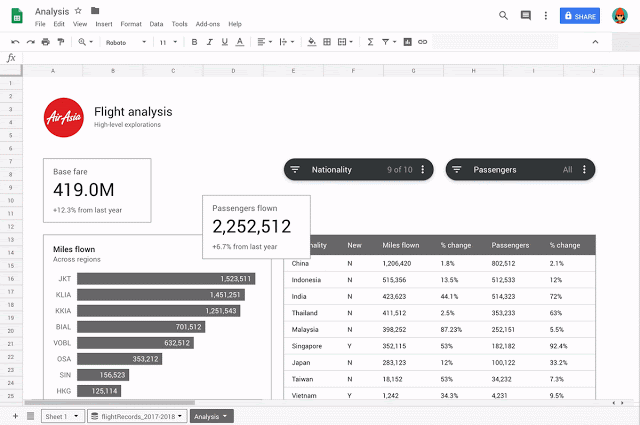
Who Has Access?
End users will have access to new tools in Google Sheets.
Why Use New Tools?
New tools added to Sheets will help users filter, display essential data, and, customize the outlook of spreadsheets. Originating more compelling and illuminating reports is now easier and faster, thanks to brand-new tools.
Getting Started
To get started, please keep reading to see how to use each of the three tools. Admins won’t need to perform any action.
Slicers:
Filtering your reports and dashboards with more relevancy will be available thanks to the Slicers tool. For more information about using Slicers tool in Google Sheets on Google Help Center, please click.
Scorecard Charts:
A new way of calling key metrics being KPIs and/or key stats is Scorecard Charts. An option to demonstrate statistics in comparison to another quantity like increase or decrease percentage in time. For more information about using Scorecard Charts tool in Google Sheets, on Google Help Center, please click.
Themes:
Changing the outlook and feel of an entire spreadsheet along with charts, pivot tables, and cells is now much easier and much faster. If you prefer to apply a pre-set theme, you can select “Format > Theme” and select one of the options, or if you’d like to create a custom theme, select “Customize” in the top right corner. For more information about using Themes, on Google Help Center, please click.



















